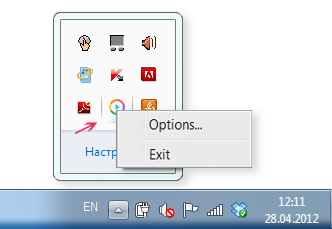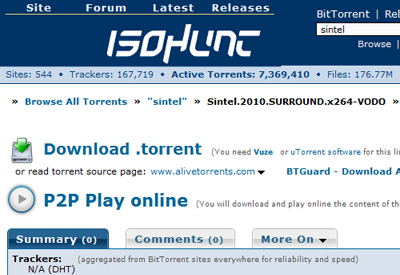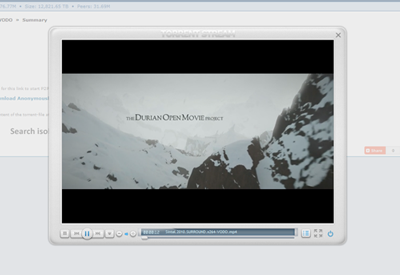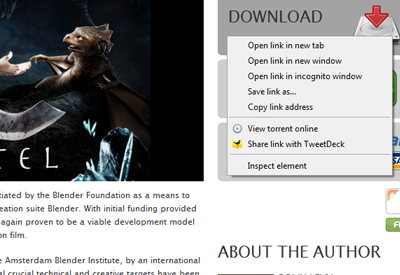Before you start using Ace Stream media software, test its work using test web-player and test torrent files.
1. The main criteria for quality and smooth playback of video and audio online via torrents:
For online playback of audiovisual content via torrents the speed of your Internet connection for the
incoming traffic (download) must be higher than the total bitrate of file tracks. Optimal ratio
is 1/1.3 (bitrate/download speed). You can check the speed of your connection
here.
The second criteria is the speed of video/audio streaming from its source. This source includes
all pool participants (peers) who provide you with the video/audio stream, and you in turn become
a source of video/audio for other members of the pool.
Information about the number of peers as well as the download and upload speed is displayed
when you place the cursor over the plug-in's icon in the system tray:

DL – download speed (кб/с)
UL – upload speed (кб/с)
Helping – the number of peers
Information for calculating the speed: 1000 kbit/s (kbps) = 125 KByte/s (kB/s) = 7,3 MB/min = 439.5 MB/hour
Example of calculation:
Video: 1744 kbps
Audio 1 : 128 kbps
Audio 2 : 128 kbps
Total bitrate: 2000 kbps = (1744 +128 +128) kbps = 250 KByte/sec (kB/s) = 14.6 MB/min = 879 MB/hour
Result: the value of DL, at 2000 kbps, must be higher than 250
The optimal value of DL = 250*1.3 = 325
2. Playback starts after prebuffering
It means that minimal cache is formed before playback start. It will provide you ability of
nonstop playback of streaming video/audio.
Attention!
The time of prebuffering depends only on the speed of your Internet connection and the total upload
speed of all peers, not the work of Torrent Stream software!
For example, if you are trying to play video using the torrent-file that will take one day
to download with regular torrent-client, then don’t wait for a miracle from the plug-in:
the prebuffering time in such case will be very long.
A large number of peers do not guaranty fast prebuffering.
For example, if two peers at the beginning provide you with upload speed that exceeds total
video bitrate then pre-buffering will take less than one minute. On the other hand, if you are
connected to 50 peers but total upload speed from those peers is less than minimal required
download speed then pre-buffering will last much longer.
Attention! If prebuffering lasts more than 1-2 minutes check
the download speed (DL) to decide whether it is possible to watch the video using plug-in.
Note: Please, do not spoil your impressions from using our products and watching
video online, using unsuitable for this torrents, surrounded by the pool that cannot provide necessary
download speed.
3. Playback without delays if download speed is lower than bitrate of the playback file
(for version 1.0.4 and above)
If the download speed is lower than the bitrate speed and you do not want the playback to be interrupted,
then you have the opportunity to use the option «Start with suffcient speed only»
Playback will start only when the amount of formed cache and the download speed allow to play
the file without interruption for buffering.
This option is the default, but you can disable it from the menu "Options", unchecking the
appropriate menu item: "start with suffcient speed only".
How everything will happen if the option is enabled?
When you run the file, after pre-buffering, if download speed of the stream (DL) is not enough
for continuous playback, it will stop and you'll see in the information line of the player message
and information about the time after which the playback will start without delays. After the specified
time, playback starts automatically. Well, if the download speed is optimal for continuous playback
of the file, it will start playing and continue without interruption.
Information about the remaining time before the playback starts will be dynamically changed
depending on the volume of filling of cache and the download speed. If you notice that somehow
time instead of decreasing began to increase, just look at the download speed (DL), because it
obviously began to fall. There are two reasons: 1. Peers fell off. 2. You have a problem with
Internet connection.
4. Mediafiles, when you watch them online, are automatically downloaded to the directory,
which was specified during the installation of Ace Stream Media software or in menu «Options»
By default, the video is downloaded to directory:: C:\TorrentStream
5. Set the optimal upload speed
Concept of this plug-in supports the basic concepts of P2P and in its options the setting
of determining the upload speed is provided.
Video/audio is uploaded to other peers while watching and after the watching is finished
if you don’t turn off Ace Stream HD.
Attention! Don’t be greedy and set the maximum upload speed
if you have unlimited outbound traffic. The upload speed through Ace Stream Multimedia plug-in doesn't affect the
speed of loading video.
6. All settings and control over Ace Stream HD, as well as its disconnection
are performed through its menu, which is called by clicking the mouse on the Ace Stream icon, located
in the system tray of your OS:
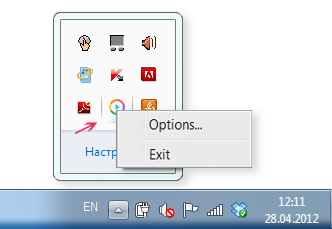
7. Optimize your player
If you don’t have a very powerful computer or the speed of your Internet connection is limited
then don’t run more than one player simultaneously. In addition, close all unnecessary browser
windows and programs that consume a lot of resources of your computer or internet traffic.
These recommendations become even more important if you want to watch high quality video
(e.g. 720p or 1080p)
If your computer has GPU (graphics processor/video card), then to reduce a burden on CPU
(central processing unit), enable option «use video accelerator» in the desktop player settings
(Ace Player HD, which comes with Ace Stream Media).
restart your browser after enabling support for hardware acceleration to make it work for web-players.
Attention! This option may not work properly with some video cards!
8. Stop content downloading
If you decided to stop downloading or watching video-content, using web-player, then don't forget
to stop downloading by clicking the button «Stop downloading» or simply close the page with the player.
Note: Information and recomendations will be added periodically, as far as more functions
will be added to the player and more questions from you will be received. Therefore, don't forget
to visit this page from time to time

 button, which can be
found on the release page.
button, which can be
found on the release page.